Audiobooks from Audible.com are formed in AA/AAX file format with DRM protection. When you want to listen to AA/AAX audiobooks on any MP3 players you have, there is a necessity of removing DRM protection and converting AA/AAX audiobooks to MP3 . Once Audible AA/AAX Audiobooks have been converted to MP3, you can enjoy your Audiobooks on any music player freely. Ondesoft Audiobook Converter for Mac is designed to convert Audible AA/AAX Audiobooks to MP3, M4A, AC3, AAC, AIFF, AU, FLAC, M4R, MKA with high output Quality. To convert Audible AA/AAX Audiobooks to MP3 on Windows , please download Ondesoft iTunes Converter for Windows . Also ID tags and metadata information will be saved to the output MP3 and M4A files. Chapter information will never be lost in the converted M4A files . Therefore, the software will be a useful Audible Audiobook to MP3 Converter for you to enjoy your favorite Audible Audiobooks on different music players. It is extremely fast to convert Audible audiobook to M4A, e.g. to convert a 60-hour flipbook, it only needs less than 1 minite.
The following tutorial will show you how to convert Audible AA/AAX Audiobooks to MP3 .
Step 1: install Audiobook Converter
Free
download
Ondesoft Audiobook Converter
and follow instructions to install it on your Mac/Windows. After installation, launch AudioBook Converter and iTunes will be launched automatically to get ready for you to convert
Audible AA/AAX
audiobooks.
Notice:
Unregistered users can only convert each audiobook for 3 minutes. However, you can break the limitation by purchasing a full version. If you also want to convert iTunes M4P songs/Audiobooks or Apple Music songs, please download
iTunes Converter for Mac
or
iTunes Converter for Windows
.
Step 2: select Audible AA/AAX Audiobooks
Launch AudioBook Converter for Mac and you will see
all audiobooks in your iTunes Audiobooks library
will be shown on the right of main interface, so no need to add audiobooks manually. Now, choose audiobooks you are eager to convert by clicking the option box in front of each audiobook. This
Audible AA/AAX AudioBook Converter
supports batch conversion, so you can select more than one audiobook or all.
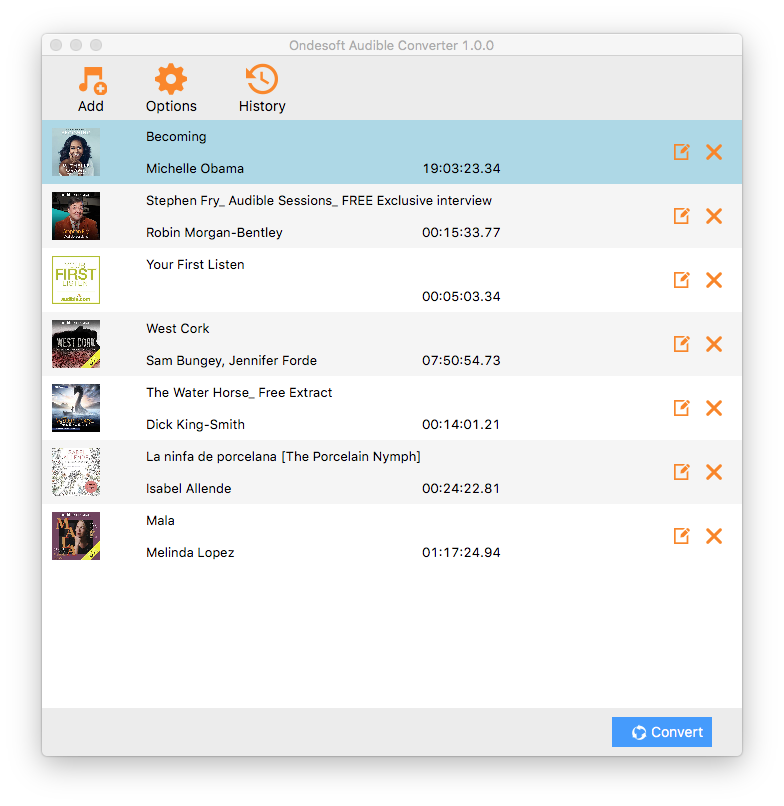
Step 3: customize the settings
Modify output settings at the bottom of the interface or click ”Options” button, you will find all the output parameter here, such as converting speed, output filenames, format and so on.
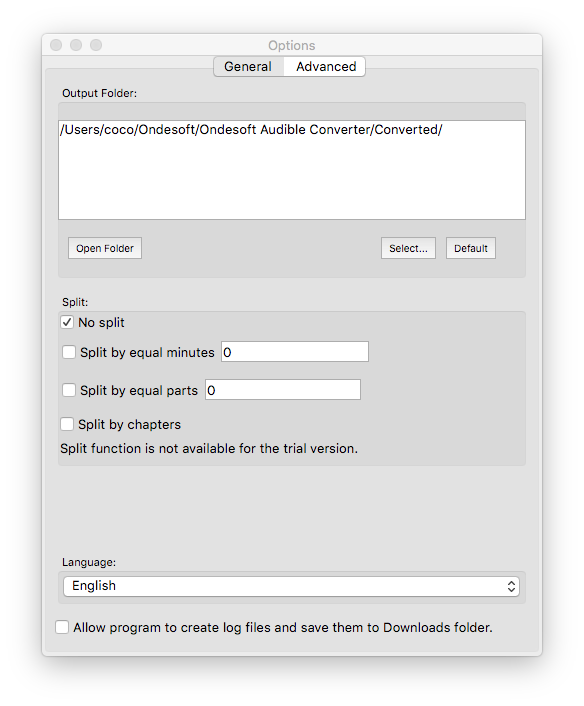
Ondesoft AudioBook Converter enables you to customize output profiles and save them.
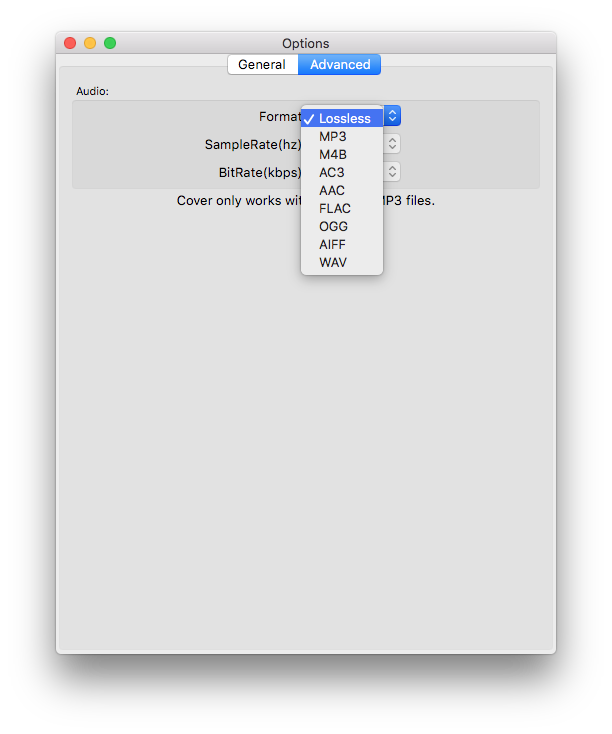
Also, you can easily customize the settings as you wish in the main interface because output parameters such as codec, bitrate, sample rate and channels are below the booklist in the main interface.
Step 4: start to convert
Click the icon ”Convert” at the top of the main interface to start converting audio books to MP3. Ondesoft AudioBook Converter is capable of the remaining work and you can let it alone and do what you like.
Step 5: find output files
When the converting process is completed, we can go to default folder (if you haven’t modified) or your chosen folder to find the converted files.
Read More:
![]() Windows Products
Windows Products
Remove DRM from iTunes songs, Audiobooks and Apple Music on Windows
Remove DRM from iTunes movies, TV shows and music videos on Windows
Convert Spotify music to MP3, M4A, etc.
![]() Mac Products
Mac Products
Remove DRM from iTunes songs, Audiobooks and Apple Music on Windows
Convert Spotify music to MP3, M4A, etc.
Capture any screenshot on Mac
Record any audio on Mac OS
As an audiobook lover, I fell in love with the easiness and possibilities Audiobook Converter Now I can enjoy my purchased audiobooks anywhere, which is really amazing!
Christopher from America
Copyright © 2020 Ondesoft- http://www.ondesoft.com - All rights reserved